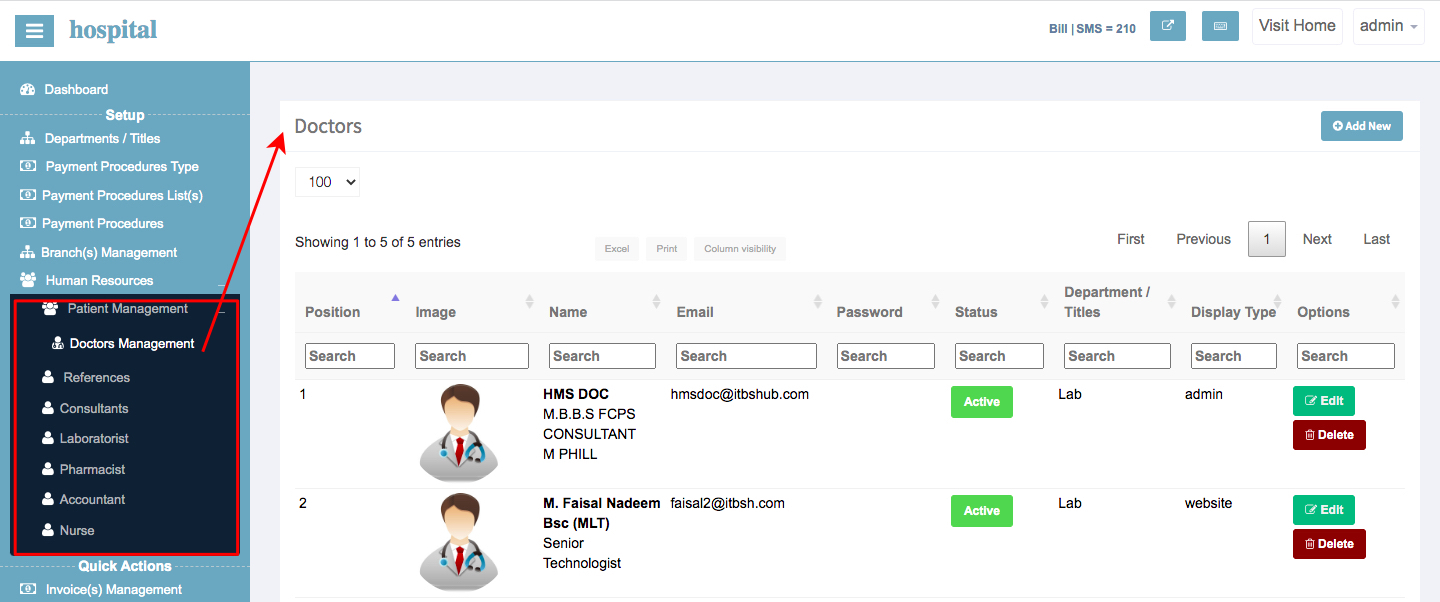Search Knowledge Base Articles
Setup
Set up is easy as 1, 2, 3 ...
Step 1: Open The Website
HMS: hms.itbshub.com Click The Login Button
HMS PRO: Open Your Domain & Click The Login Button
Step 1.2: login with branch credential email & password
Step 2 Manage Rate List: HMS is ready to use software and comes with a preadded rate list you can customize the rate list as per your wish
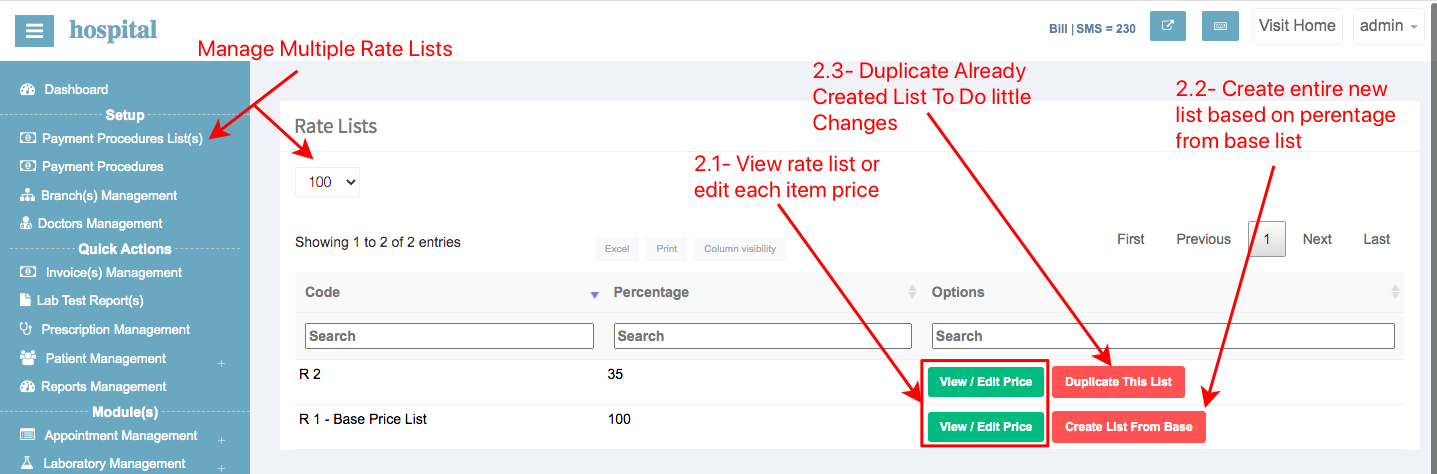
2.1: View / Edit Rate List Price: You can view a specific rate list to edit any item price from the rate list.
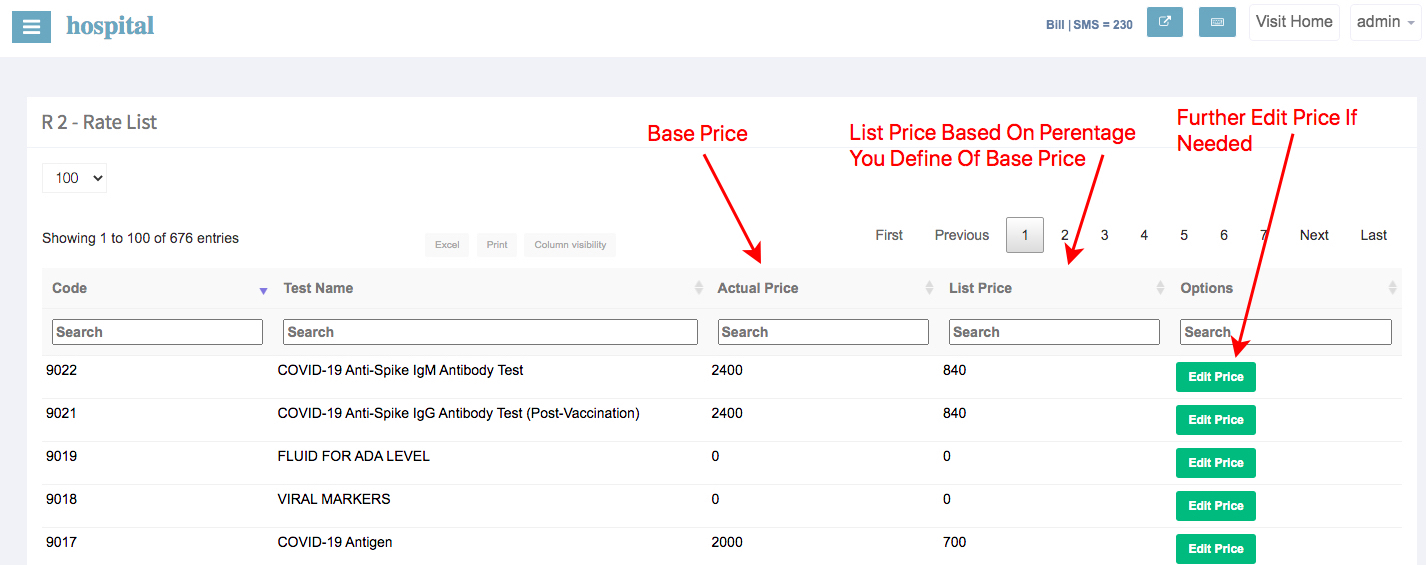
2.2 - Create New List: You can copy any list to create a new list from, simply add a percentage of the price you want from the base list to create another rate list the name of the list will be automatically increment R+

2.3 - Clone Any Rate List: Use the clone feature to create a duplicate list from any rate list
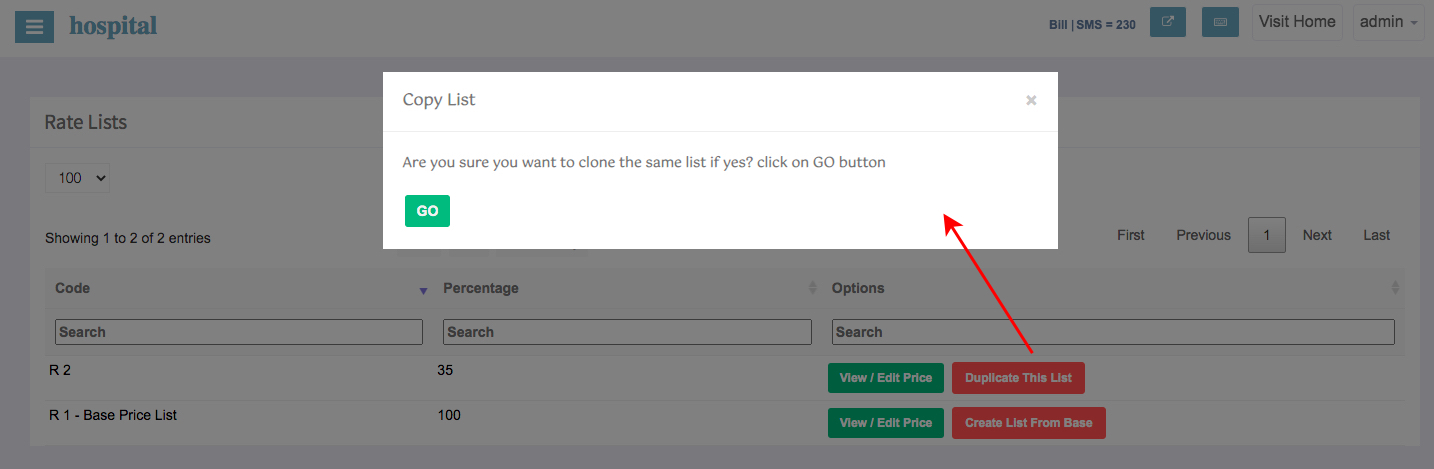
2.4 - View Rate List Attached On Branch / Collection Center Reception: Here is a preview of the rate list after the attachment of rate list
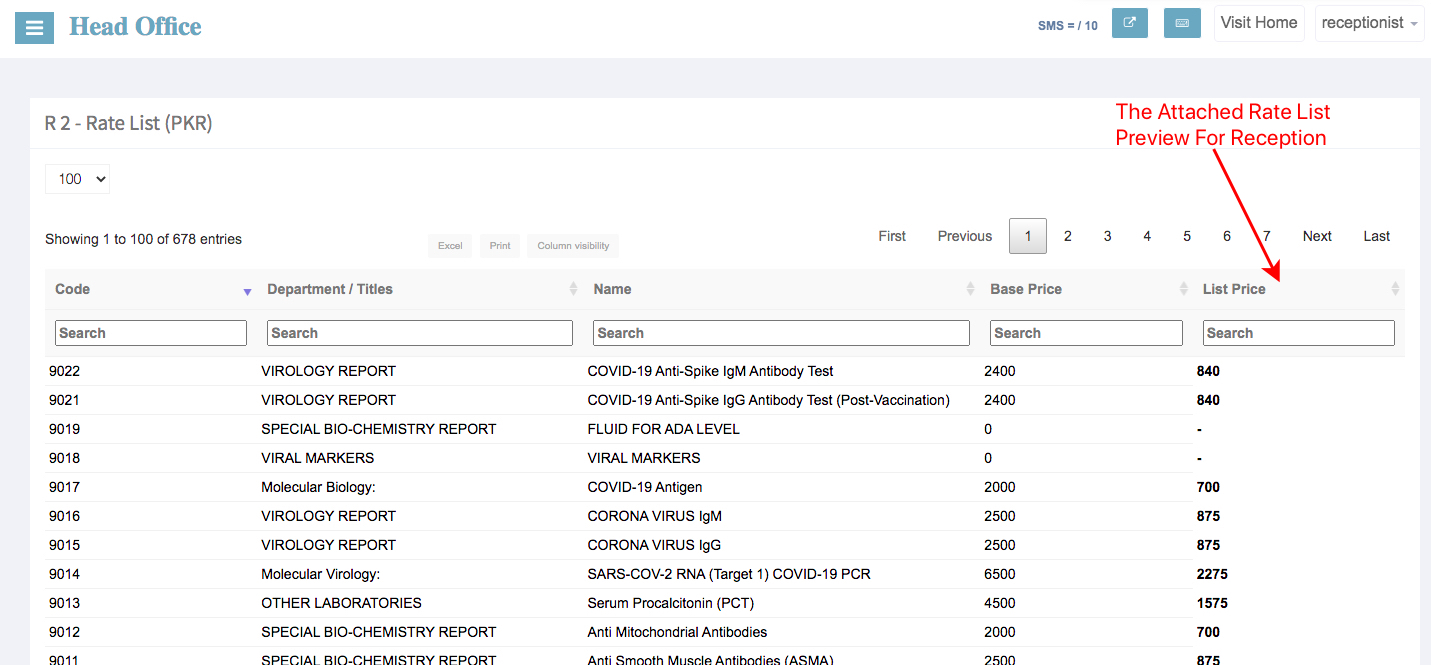
Step 3 Manage Receptions: UsingBranch management you can create a reception login where your receptionist is able to create a new entry and do all reception-related operations.
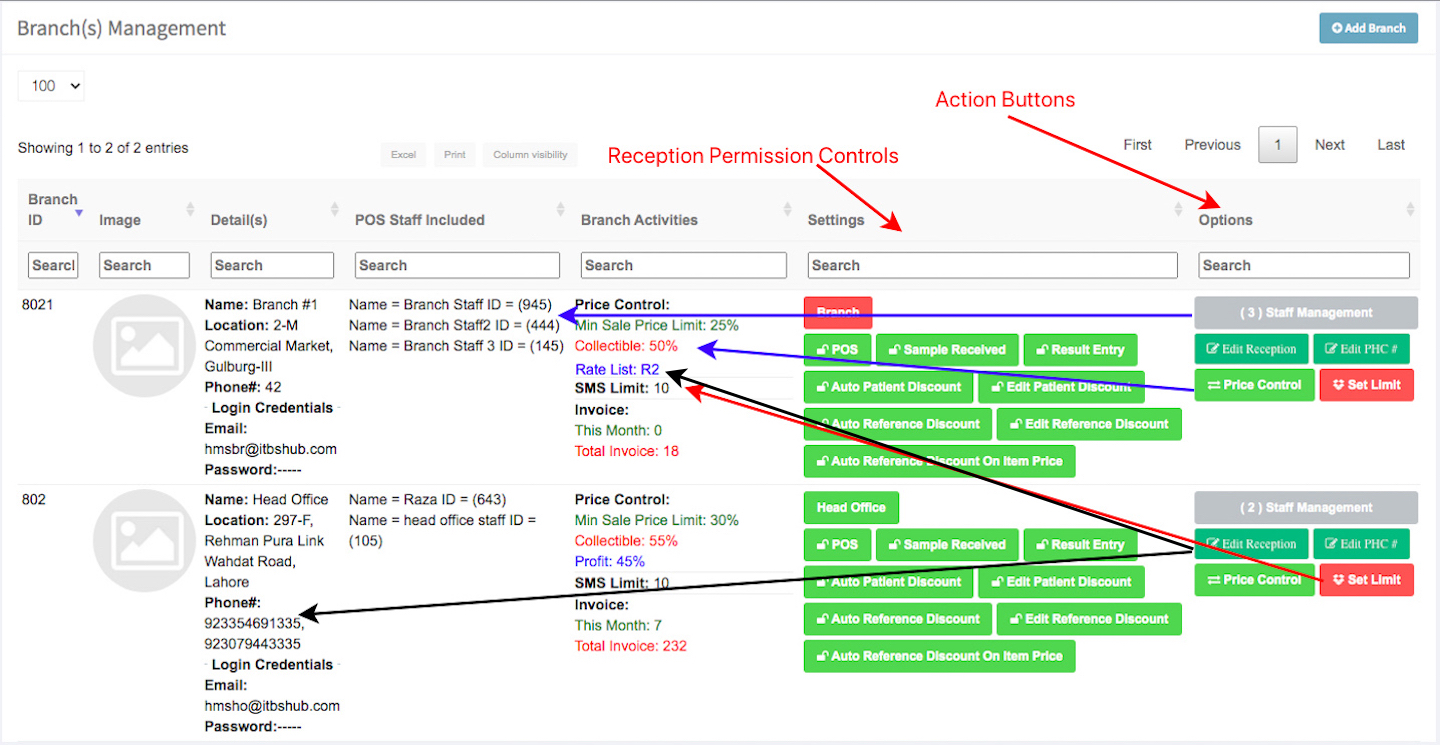
Step 4 Add Staff: Next, you can add patients, doctors, references, consultants, laboratories, pharmacists, accountants, and nurse accounts every account has its own permission staff can log in to use the permission-based account with email & password.
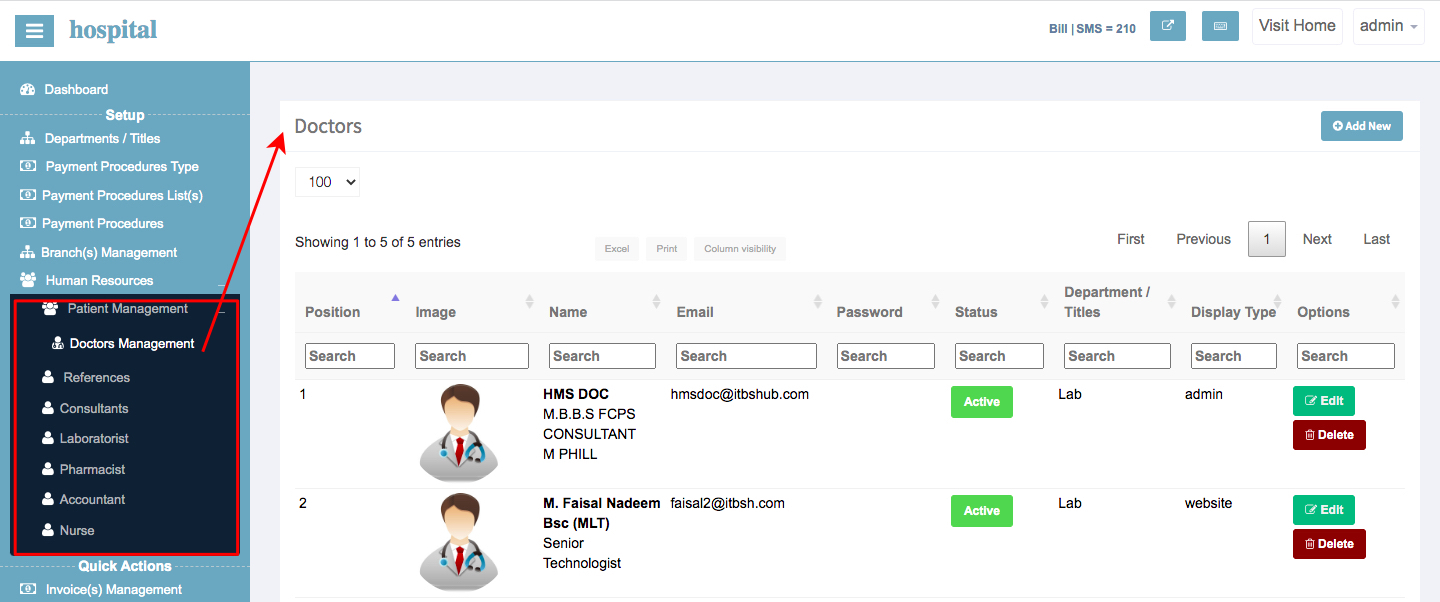
Step 1: Open The Website
HMS: hms.itbshub.com Click The Login Button
HMS PRO: Open Your Domain & Click The Login Button
Step 1.2: login with branch credential email & password
Step 2 Manage Rate List: HMS is ready to use software and comes with a preadded rate list you can customize the rate list as per your wish
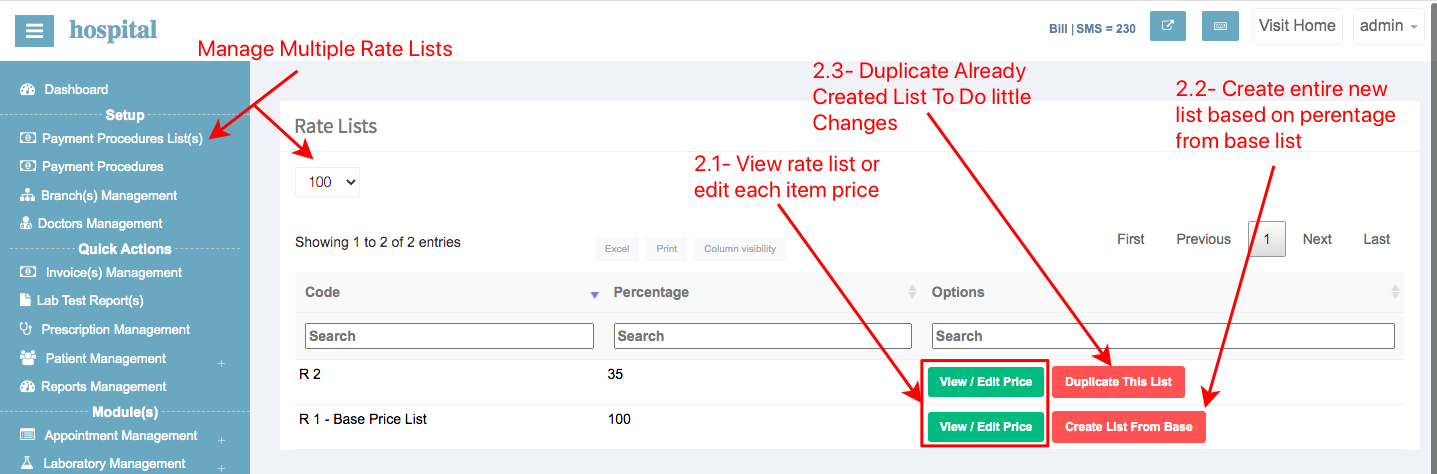
2.1: View / Edit Rate List Price: You can view a specific rate list to edit any item price from the rate list.
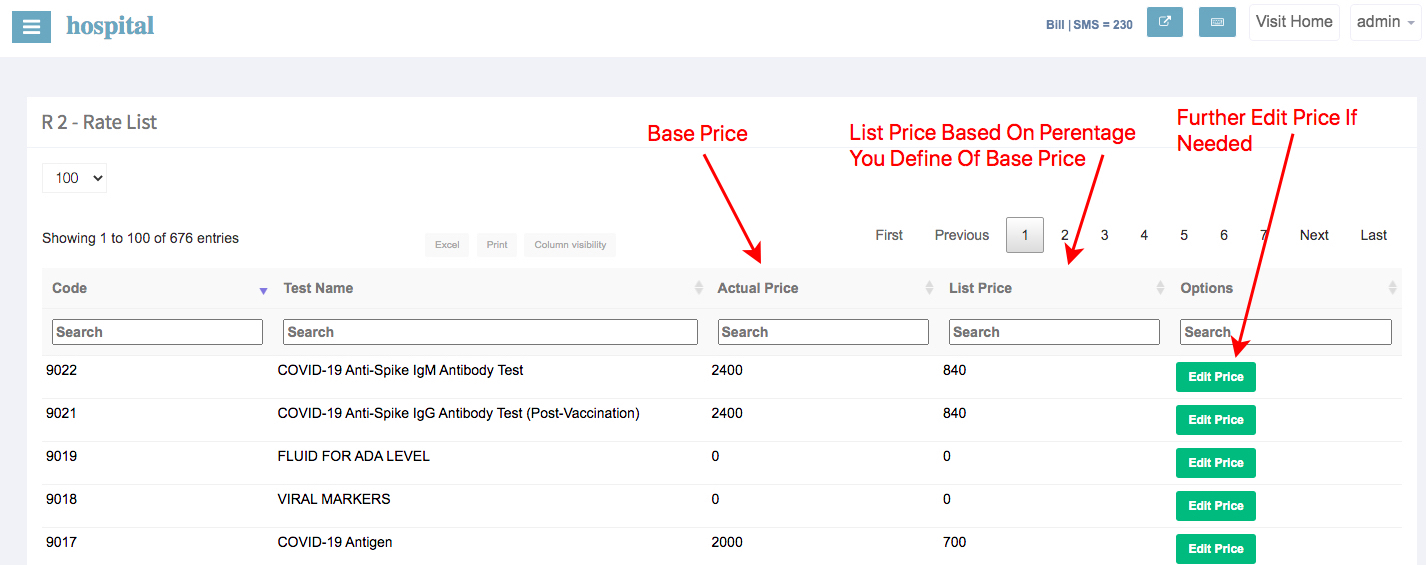
2.2 - Create New List: You can copy any list to create a new list from, simply add a percentage of the price you want from the base list to create another rate list the name of the list will be automatically increment R+

2.3 - Clone Any Rate List: Use the clone feature to create a duplicate list from any rate list
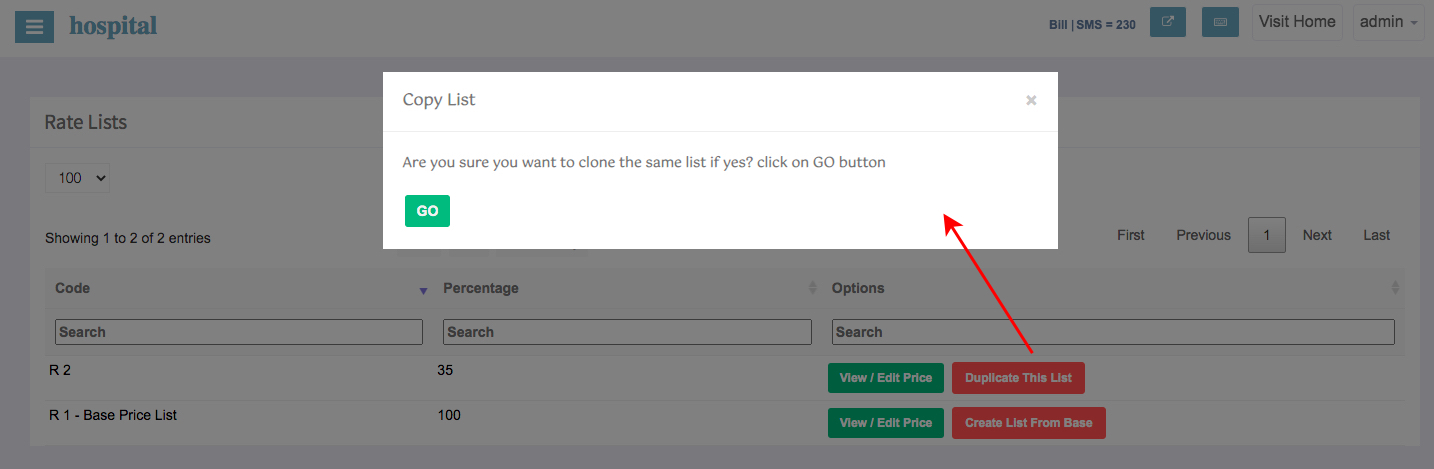
2.4 - View Rate List Attached On Branch / Collection Center Reception: Here is a preview of the rate list after the attachment of rate list
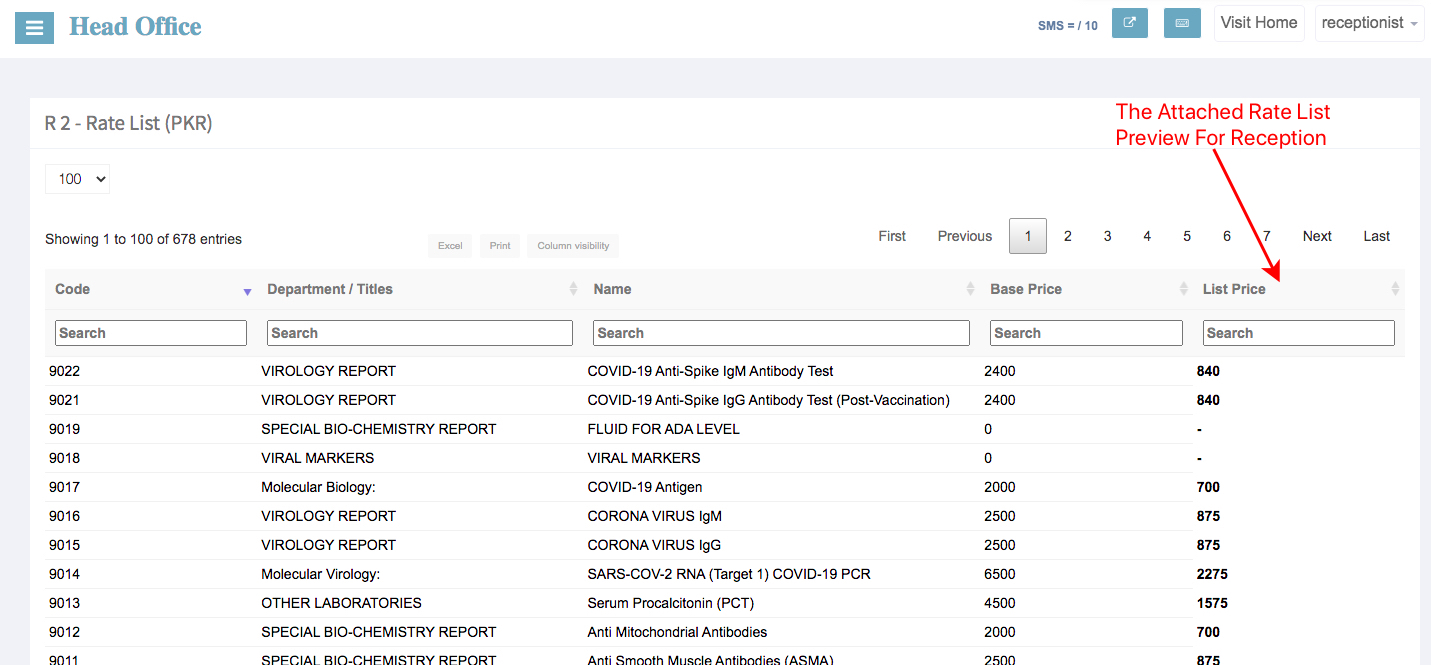
Step 3 Manage Receptions: UsingBranch management you can create a reception login where your receptionist is able to create a new entry and do all reception-related operations.
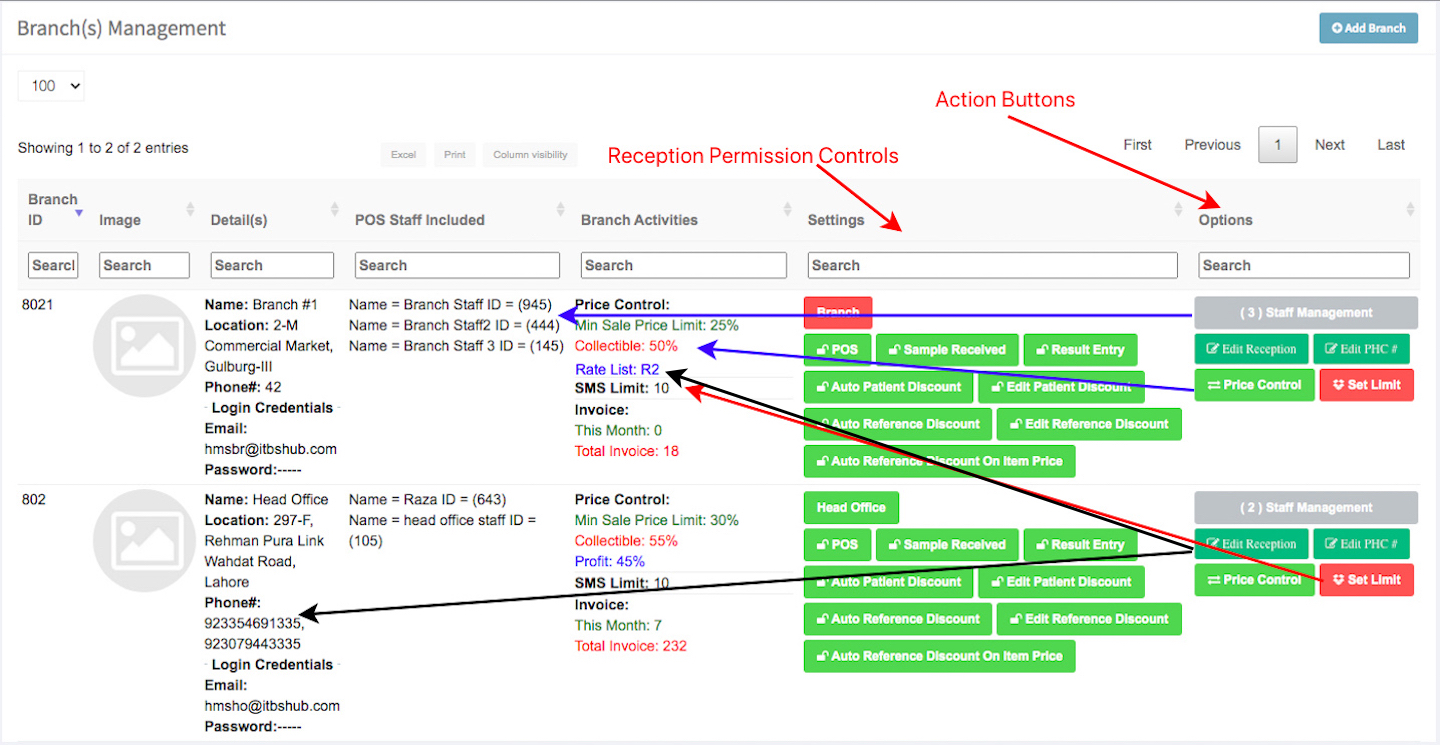
Step 4 Add Staff: Next, you can add patients, doctors, references, consultants, laboratories, pharmacists, accountants, and nurse accounts every account has its own permission staff can log in to use the permission-based account with email & password.